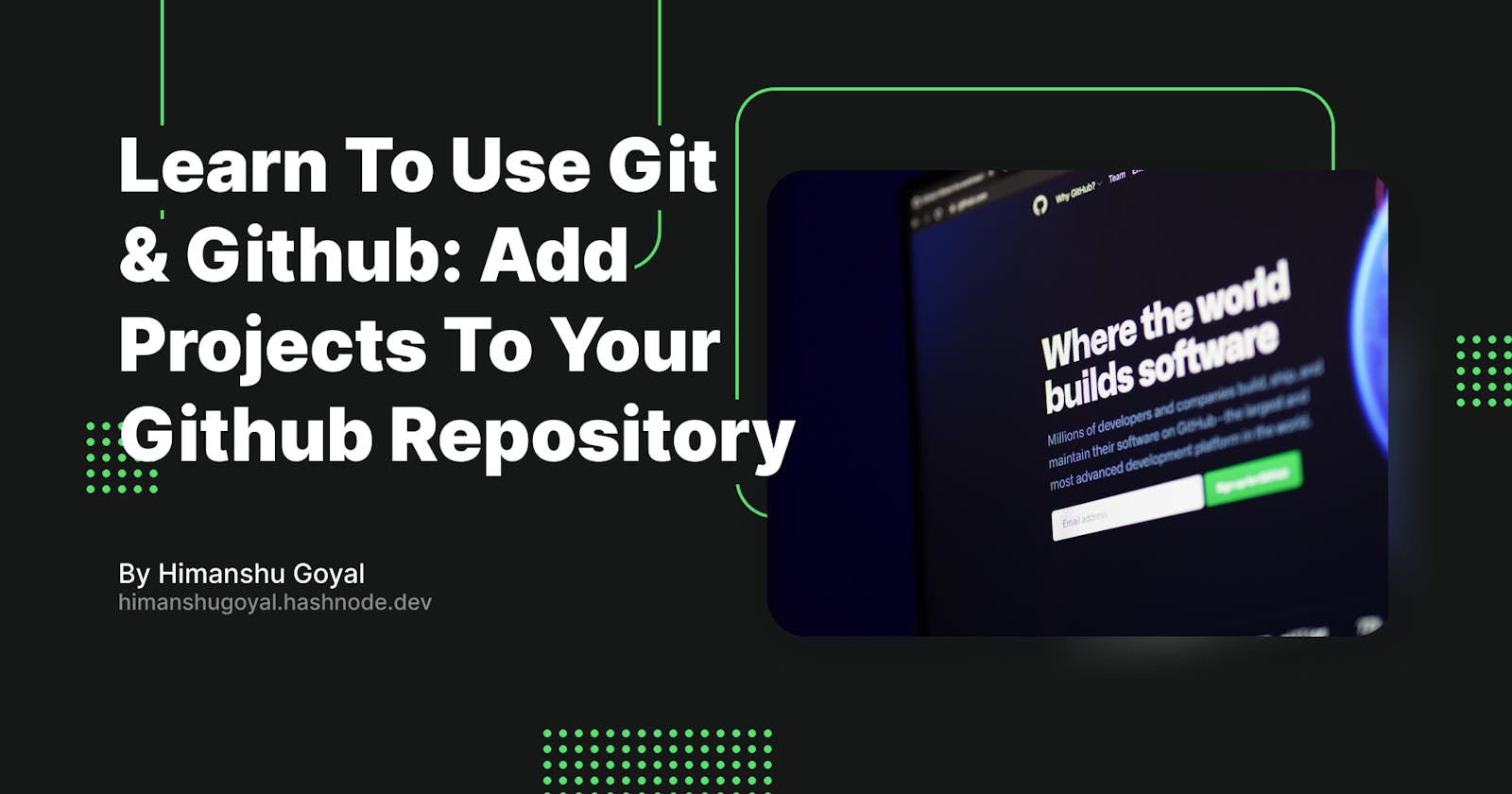Learn To Use Git & Github: Add Projects To Your Github Repository
A Step-By-Step Guide on How to Add Projects to Your Github Repository
Git is a version control system that allows you to manage and track changes in your code, while Github is a platform that offers version control and collaboration features for your projects. If you're starting with coding, learning to use Git and Github is crucial for improving your workflow and showcasing your projects to the world.
This guide will provide step-by-step instructions for adding your coding projects to a Github repository. With Git and Github, you'll be able to manage your projects with ease, collaborate with others, and take your coding skills to the next level.
Overview - Git & GitHub
Git is software that helps track changes in your code and manages multiple versions of it. On the other hand, Github is a platform built on top of Git that provides a collaborative space for developers to store and share their code.
With Git, you can keep track of all the changes you make to your code and revert to previous versions if needed. Github makes it easy to share your code with others, receive feedback, and collaborate on projects.
Using Git and Github together, you can streamline your coding workflow, keep your code organized, and expand your network of fellow developers.
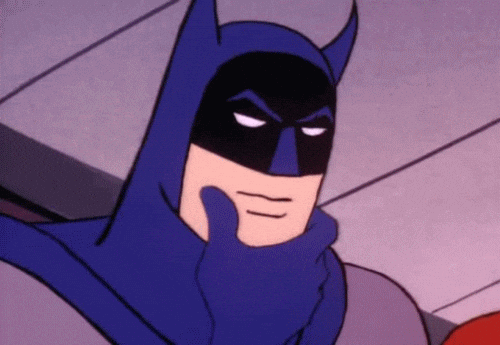
Signup & Installation
To start using Github, you must first have a Github account. The account creation process is simple. Just enter your email address, set a password, and provide some basic information. You'll be up and running in no time!
The next step is to install Git on your machine. This is a crucial component in working with Github. With Git installed, you'll be able to seamlessly manage and track changes to your code. Click here to download & install git.
After signing up for a Github account and installing Git on your machine, you are ready to add your project to Github.
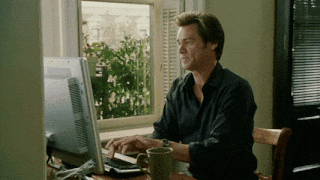
Creating a Github Repository
A Github repository, or "repo" for short, is a place to store, manage, and track changes to your code projects. It allows you to keep all the files, issues, and bugs associated with your project in one place and makes it easy to collaborate with others.
To create a Github repository, follow these steps:
Open Github and navigate to the dashboard.

Click on the "+" icon located in the top right corner. From the dropdown menu, select "New repository".

You will be redirected to a new page where you can create your repository. Give your repository a descriptive name, for example, "learn-github". You may also add a description, which is optional.

You will be asked if you want your repository to be public or private. A public repository can be viewed by anyone, while a private repository is accessible only to you and those you invite to collaborate.

Leave the other options as they are, then click on "Create repository" to finish the process. The other options are related to adding a readme file, licenses, and gitignore. We don't need these options for the time being.
Your repository has been successfully created and is ready to host your project.

Pushing Project To Repository
Open the folder where your project is stored.
Right-click and open Git Bash (click "Git Bash Here").
For first-time Git users, set up the Git environment by running the following commands:
git config --global user.name <username> git config --global user.email <user@gmail.com>Initialize the local repository:
git initStage your files for committing:
git add .Make your first commit with a descriptive message:
git commit -m "adding project to Github"Select the main branch:
git branch -M mainAdd the remote repository as the origin:
git remote add origin https://github.com/<username>/<repository-name>.gitPush the changes to the remote repository:
git push -u origin main
Congrats! Your project has now been successfully uploaded to the Github repository. Visit the repository in your browser to confirm that your files are present. To update the repository in the future with any changes you make in your local repository, repeat steps 5, 6, and 9.
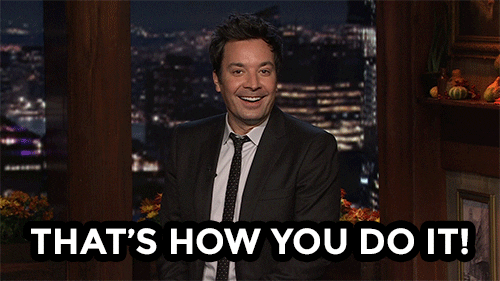
You can check the github repository where I have pushed my project by visiting the link below:
https://github.com/himanshu240601/learn-github
Conclusion
In conclusion, utilizing Git and GitHub can greatly enhance your coding workflow and help you collaborate with others effectively. By following the steps outlined in this guide, you can easily create a GitHub repository and upload your projects to it.
With Git, you can keep track of all your changes and revert to previous versions if needed, while GitHub provides a platform to store, share, and receive feedback on your projects. Whether you're a beginner or an experienced coder, integrating Git and GitHub into your workflow is a must-have tool for organizing, managing, and showcasing your coding projects.
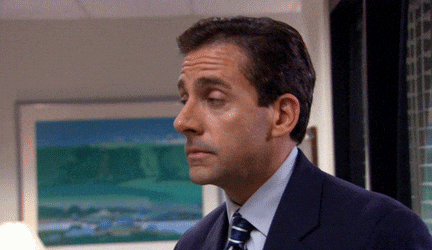
Goodbye! Keep learning & experimenting :)
Also, check out my blog "A Beginners Guide to Mobile Application Development" by visiting the link below:
https://himanshugoyal.hashnode.dev/a-beginners-guide-to-mobile-application-development